

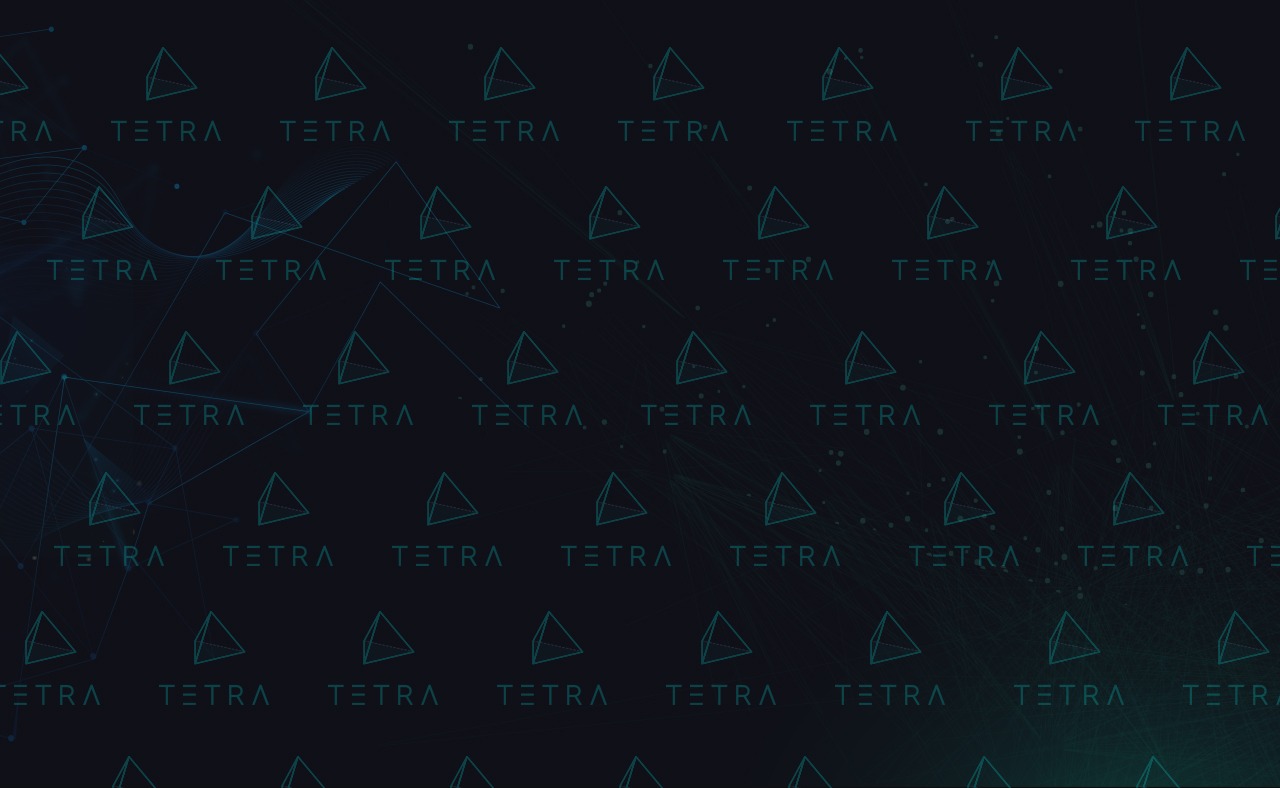
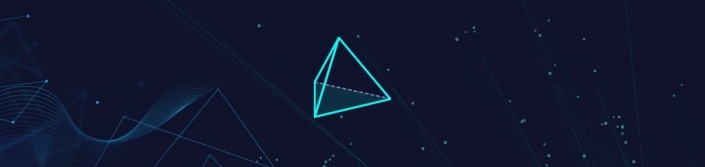
TETRA is Orbs’ dedicated staking wallet, from which any ORBS holder can easily stake tokens with a Guardian of their choice.
With TETRA, it’s much easier for ORBS holders to stake their tokens for Rewards. But it has another important benefit to the project: Allowing Orbs community members to contribute to the network’s security and operation, making the Orbs Network the first choice for enterprise applications.
(For more on Staking see the dedicated post by Orbs’ Chief Architect @OdedWx.)
The following article will guide you through the easy steps to staking your ORBS.
Tetra staking wallet official URL: https://staking.orbs.network
Always verify the wallet’s web address before signing a transaction. Please make sure to protect yourself from phishing and check that you are on the correct website before initiating any transaction.
The following article will guide you through the easy steps to staking ORBS tokens. By the end of this post, you will know:
What MetaMask is and how to set it up
To those of you who prefer a recorded tutorial and/or to see my terrible handsome quarantine mustache, I have made this brief tutorial in video form as well:
First, get TETRA here: staking.orbs.network
Before we even start, you want to make sure you already have MetaMask set up on your browser. For those of you who are unfamiliar, MetaMask is a common (some will say mandatory) browser extension made by the ConsenSys team and which enables your browser to interact with Dapps on the Ethereum blockchain.
Grab MetaMask here
How to set it up
Note: TETRA wallet does NOT access your private key directly, only through MetaMask!
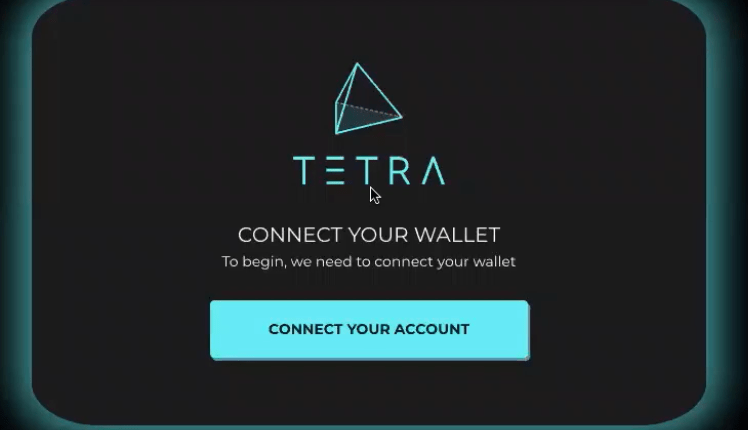
Now that they are connected, you will see your address, with options to copy it, or generate a QR for it:
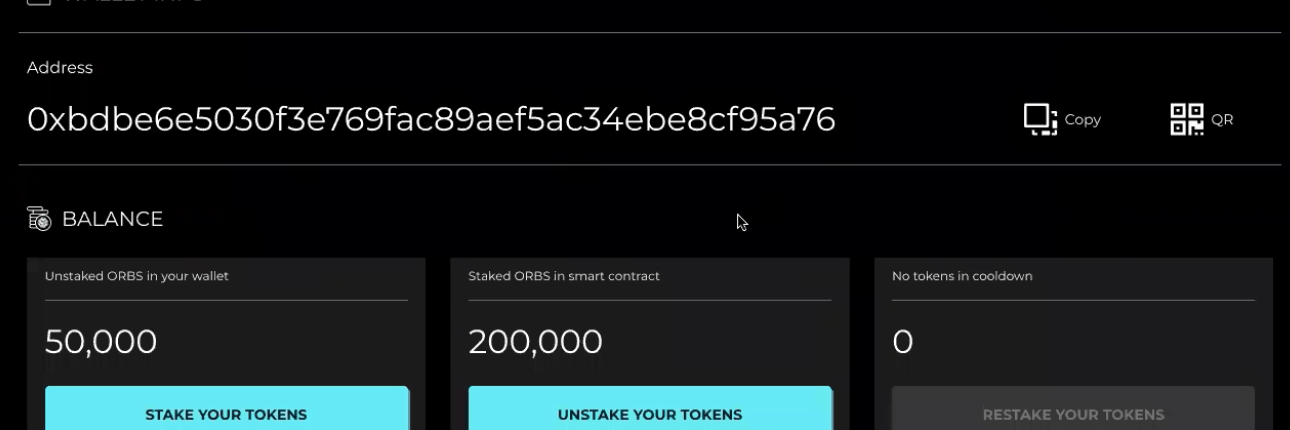
In this DEMO account, I have 50K unstaked ORBS, and another 200K already staked.
When you want to stake your unstaked ORBS:
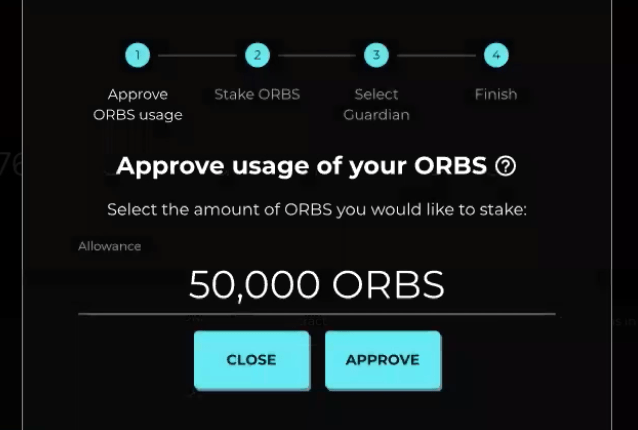
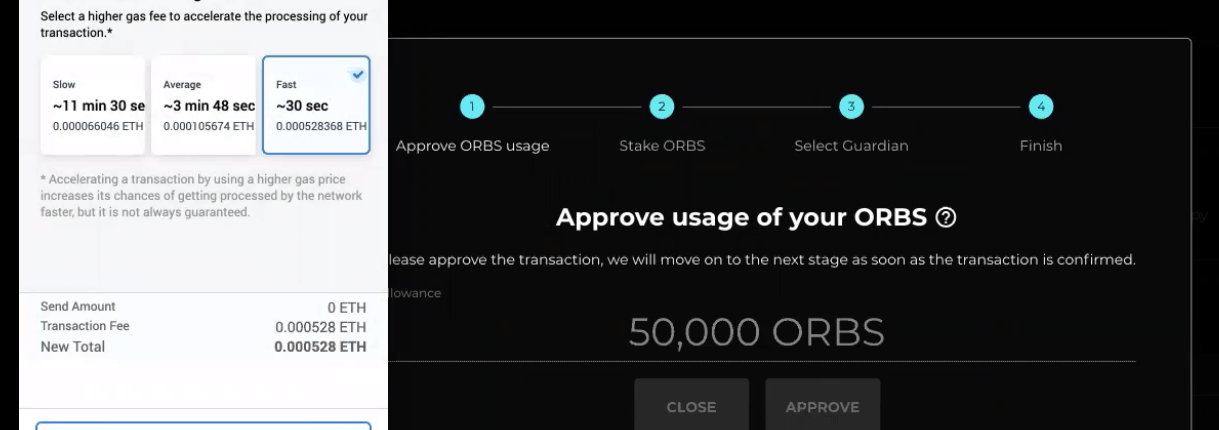
Note: Neither the gas fee nor the speed of transaction are connected to the Orbs Network; these depend on activity on the Ethereum blockchain. Now let’s wait for the request to be broadcasted. Orbs recommends waiting for 7 confirmations which may take time. This is what you will see upon confirmation, 1 of 7:
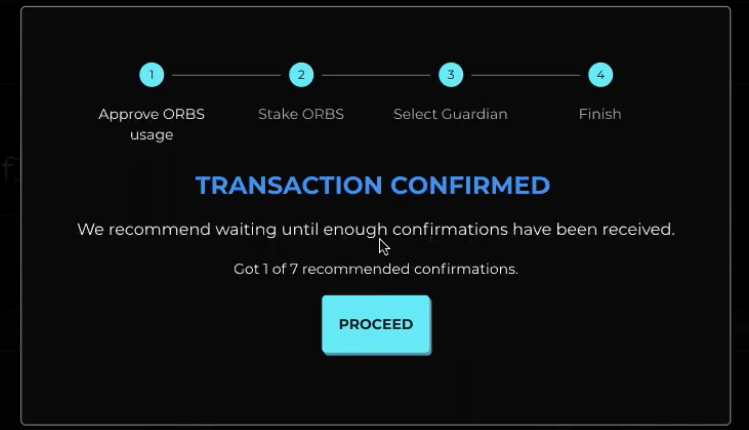
Scroll down and Select your Guardian. The screenshot below is from a demo, your list may look a bit different:
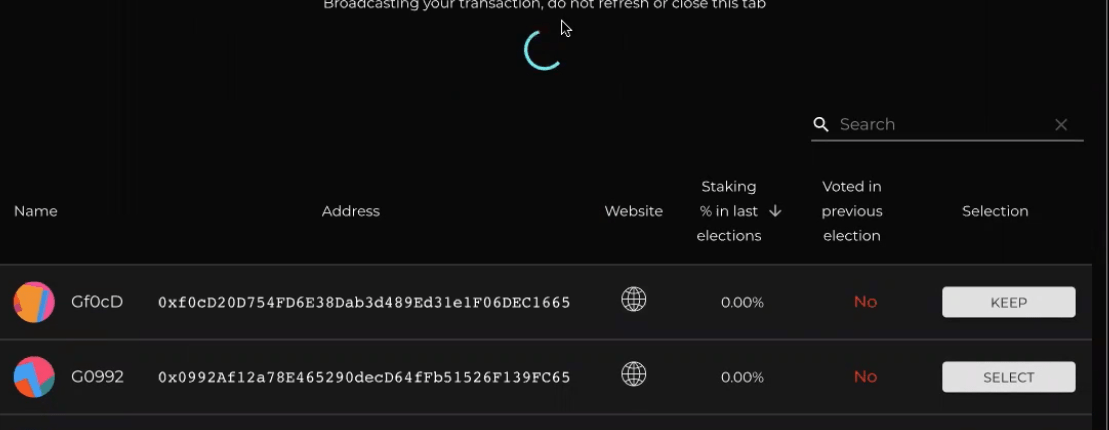
Once you SELECT, click on the gas fee in the browser pop-up window and wait patiently for MetaMask to do its thing.
Once confirmed (7 recommended), click on PROCEED. That’s it! All staked, you are good to go.
If you want to remove your staked tokens from staked position:
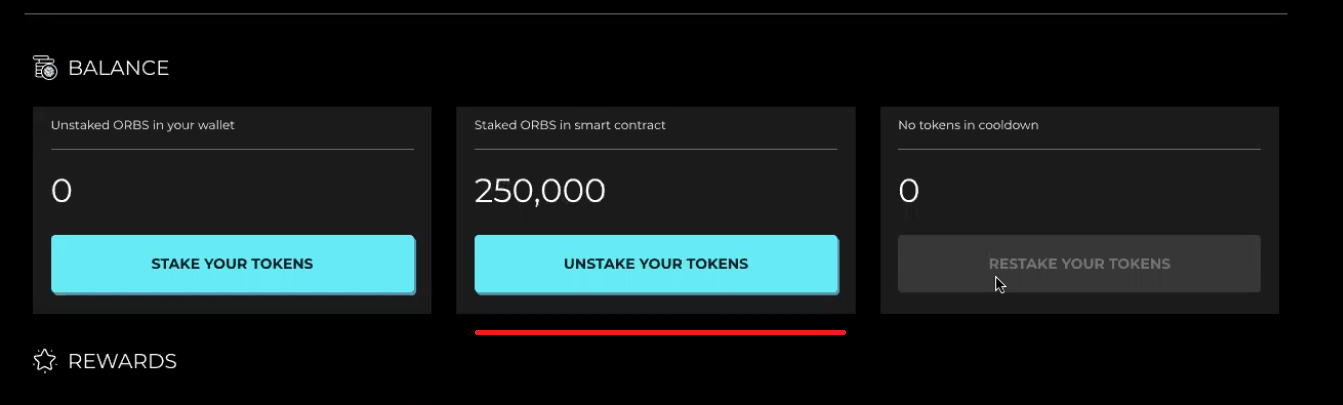
Once confirmation(s) are received — that’s it! The number of tokes unstaked will be waiting for you in the Cooldown box. The full cooldown period for ORBS before their withdrawal is 14 days.
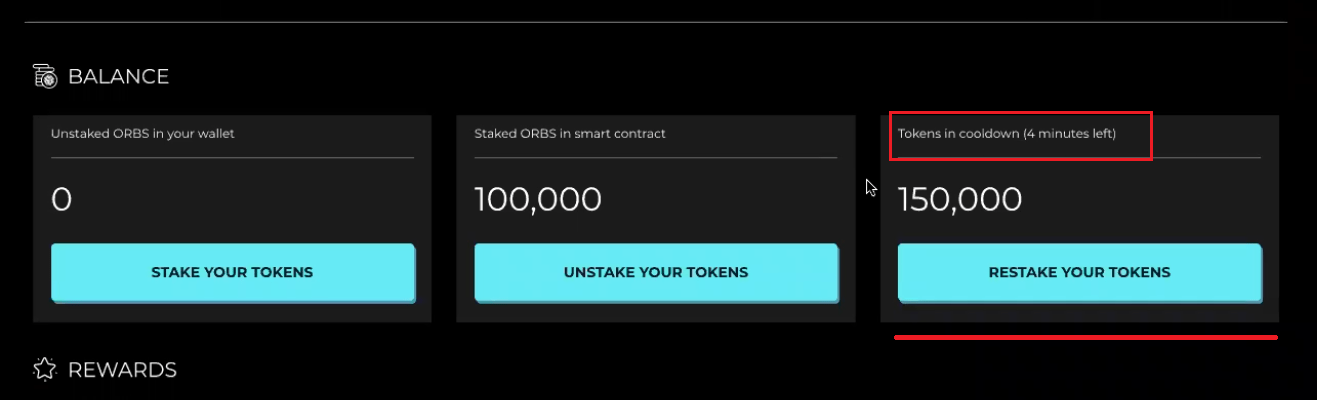
Now your tokens will appear in their staked status
In the event you want to withdraw your ORBS:
In the box on the right labeled “Tokens ready for withdrawal”, click WITHDRAW YOUR TOKENS.
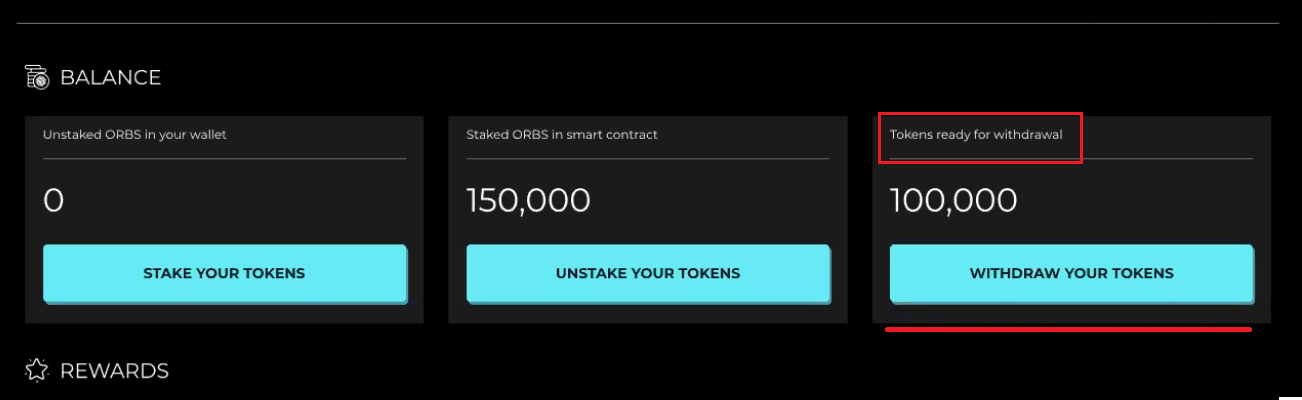
Enter the gas fee and confirm. Now, wait for the transaction to be complete.
And that’s it! You’ve got your tokens, go have fun.
What happens if you want to switch your Guardian?
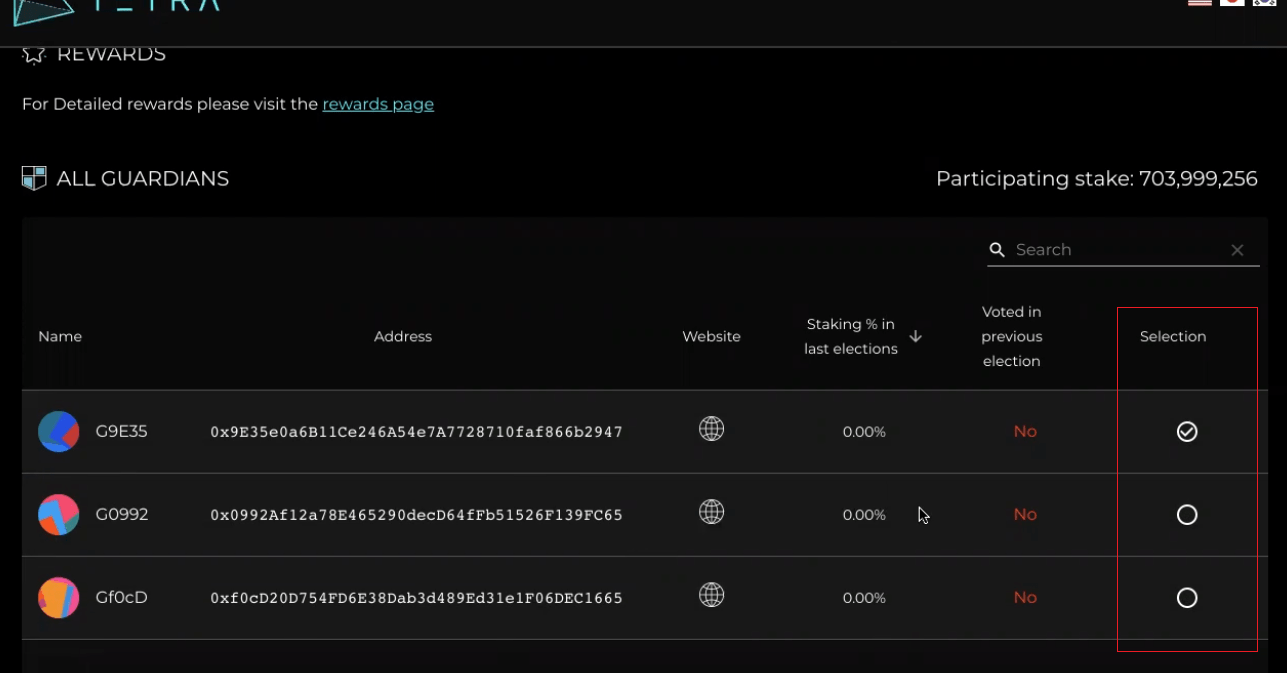
And that’s it! Your ORBS are safe with a new guardian now.
Make sure that you are familiar with how to stake tokens in order to avoid mistakes. When using Tetra, always check that you are on the correct URL (The official Tetra URL is staking.orbs.network, you should not use any other website), and beware of phishing attempts. In addition, verify the transaction content before signing it.
Tetra is the simplest and easiest way to stake your ORBS tokens and earn rewards. If you are more technically advanced and would like to interact directly with the Ethereum staking contract, make sure to use only the contract interface functions.
Never transfer tokens directly to the staking contract address. Tokens transferred directly to the staking contract address are not staked and cannot be recovered.
Finally, make sure to only delegate to identified and reputable Guardians who are active in fulfilling their responsibilities in order to maintain a high-quality network and avoid loss of rewards.
Hey you! Come follow Orbs on Twitter for important updates and, if you have any questions, reach out to me via the Orbs Official Telegram group.
Happy staking <3
We use cookies to ensure that we give you the best experience on our website. By continuing to use our site, you accept our cookie policy.